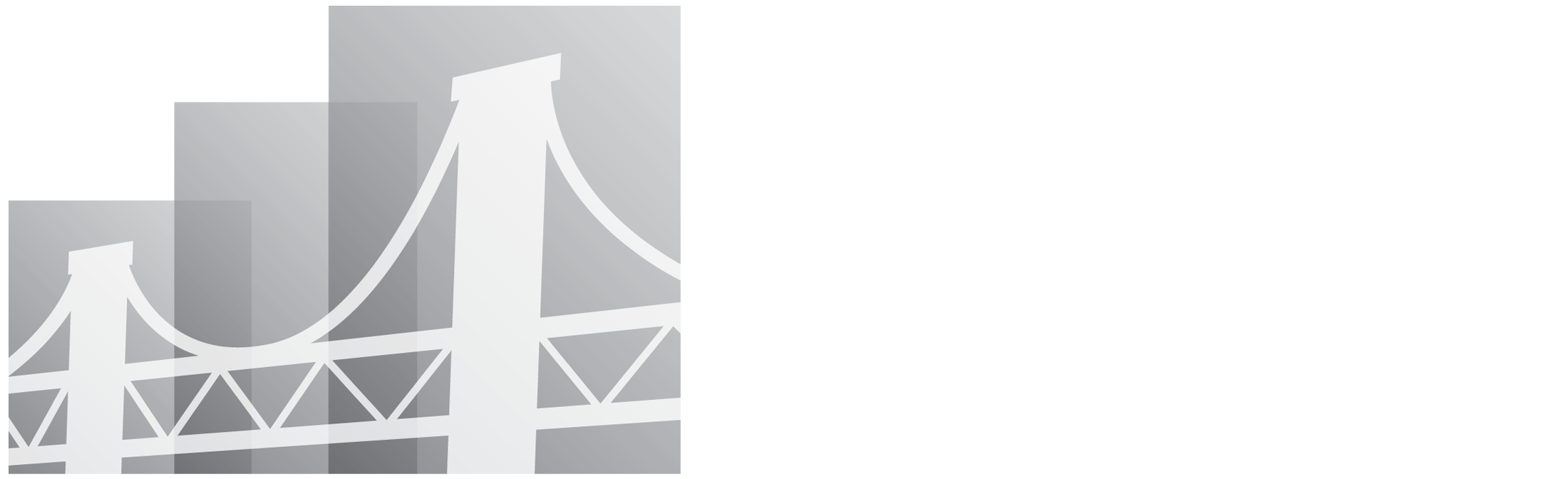About the Info Hub
This web-based program gives our members access to key information and ways to actively engage with our organization and increase the value of their membership. Once your membership has been approved and your account has been created and activated, you’ll be able to search the member directory for other members, view and sign up for events, sign up for lists and committees, pay invoices online, manage billing information and more.
Quick Start Guide
Upon receiving your registration email, please take a moment to familiarize yourself with these common tasks.
Need login credentials? Email lteichelman@wacochamber.com.
These instructions will allow you to edit your personal information or your business information if you have access.
Editing Your Information
- On the side menu, click on My Info
- On the Contact Info tab, you can edit your personal information. Click on the pencil to edit existing information; click on the plus sign to add new information.
- Click Done to save your changes.
Editing Business Information
- On the side menu, click on My Info
- Click the Related Businesses tab, to edit your business information. We encourage you to verify/add the following information that will be displayed in the directory:
- Business address
- Phone number
- Primary email address
- Website and social media links
- Click on the pencil to edit existing information and click on the plus sign to add new information.
- Click Done to save your edits.
Editing Directory Listings
These instructions will tell you how to update the information displayed on your business's directory listing.
- On the side menu, click on My Directory Listing(s).
- Choose the listing you would like to edit from the drop-down menu.
- Edit the existing information by clicking the pencil next to the information you want to edit or adding content in the boxes at the bottom:
- Search description: a short description that will be displayed when another member searches your business.
- Description: a description of your business that will be displayed when someone is viewing your business on the directory.
- Keywords: keywords or phrases that help describe your business
- Categories: Select the business category your organization will be listed under in the directory.
- Click Save at top right of page to save your changes.
We encourage you to add all of your employees to our database to increase the value of your membership. Employees will be able to register/share events and update their personal information. There are two access levels for members that control which information they have access to or edit. If you have questions about access, please email azepeda@wacochamber.com.
Editing Employees
- On the side menu, click on My Info
- Click on the Related Contacts tab, to view, edit and add employees.
- Click on the pencil to the right of an employee's listing to edit their information.
- This will open a window that will enable you to edit existing information, click the x to remove inaccurate information or click on the plus sign to add information.
- Click Done to save your edits.
Adding Employees
- On the side menu, click on My Info
- Click on the Related Contacts tab, to view, edit and add employees.
- Click on Add Contact to add a new employee.
- This will open a window that will enable you to complete a new employee listing. Click on the plus sign to add information.
- Click Done to save your edits.
One important member benefit is being able to register for Chamber events and adding your events to the member calendar on our website.
Adding Your Events to the Member Calendar
- On the side menu, click on Events.
- Click Add New Event at top right of the calendar.
- Complete all information about your event.
- Click Done to submit your event for approval.
- Once approved by a Chamber team member, it will be added to the events calendar.
Register for an Event from Your Chamber
- On the side menu, click on Events.
- Click on the title of the event on the calendar.
- Click the Register now button at the top.
- Verify your information and click register. You should receive a confirmation email. If you do not, please check your Spam folder.
- Charged events require additional information and payment option to register.
Ensure your membership and sponsorship benefits don't lapse! We've made it easy to pay your invoices online.
Pay Invoices
- On the side menu, click My Info.
- Click on the Billing tab.
- Click the Actions button on the right side of the invoice you want to pay.
- Select Enter Credit Card.
- Enter your card info here. (You may also store it for future payments.)
- Verify you are paying the correct invoice and then click Done.